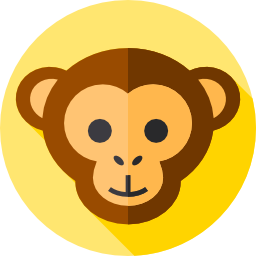Creating a transparent QR code can elevate the look of your branding and promotional materials, making them more visually appealing and seamlessly integrated into any background. Whether you’re designing business cards, product packaging, or digital content, transparent QR codes offer a sleek, modern touch. In this blog post, we’ll walk you through the process of generating one using a free transparent QR code generator, and provide useful tips along the way.
Why Use Transparent QR Codes?
A QR code with a transparent background ensures that your designs remain clean and professional. Instead of an unsightly white box clashing with your design, you get a subtle, integrated code that scans just as efficiently.
Designers, marketers, and business owners often choose transparent QR codes for:
- Minimalistic and modern branding
- Seamless integration into graphics or packaging
- Better design control in software like Canva
Tools You’ll Need
To create a transparent QR code, you don’t need advanced graphic design software. You just need access to a transparent QR code generator like QRCodeMonkey, which offers a transparent QR code free of cost with customization options.
Step-by-Step: How to Generate a Transparent QR Code
Here’s the exact process to generate a QR code with a transparent background using QRCodeMonkey:
Step 1: Visit the QR Code Generator
Go to 👉 https://qrcodemonkey.net/qr/
You’ll see a highly customizable QR code generator interface.
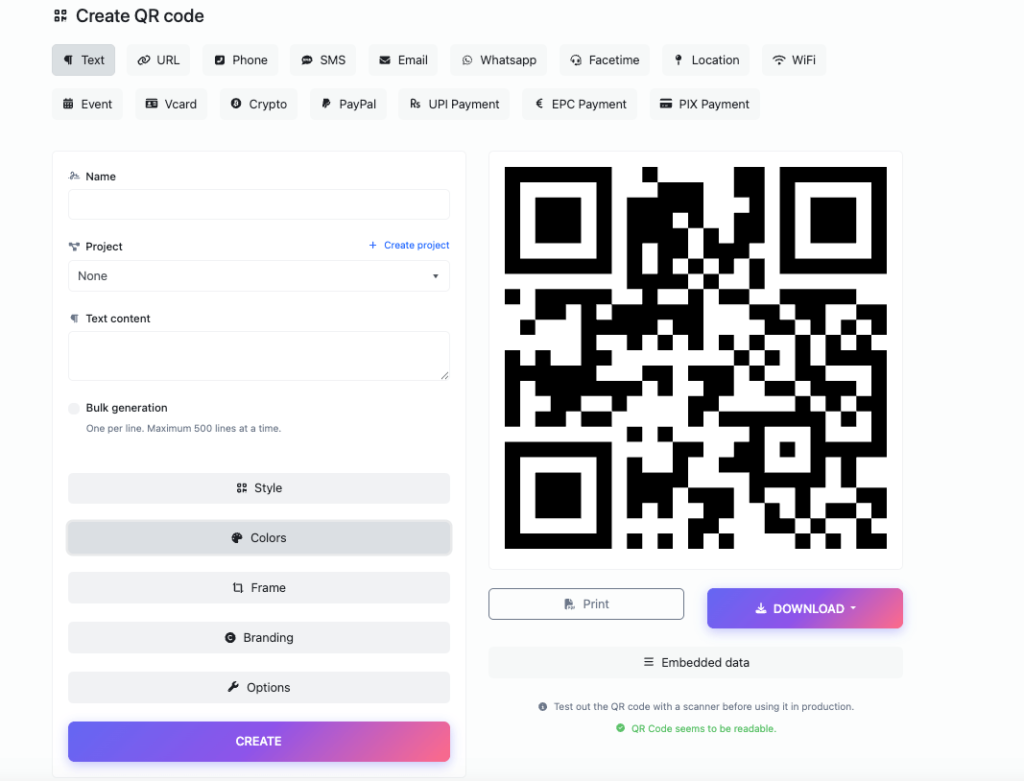
Step 2: Choose Your QR Code Type
Enter the data you want to encode — it could be a URL, vCard, email, phone number, etc.
Step 3: Customize the Colors
Click on the “Set Colors” tab. You’ll now be able to modify both the foreground and background.
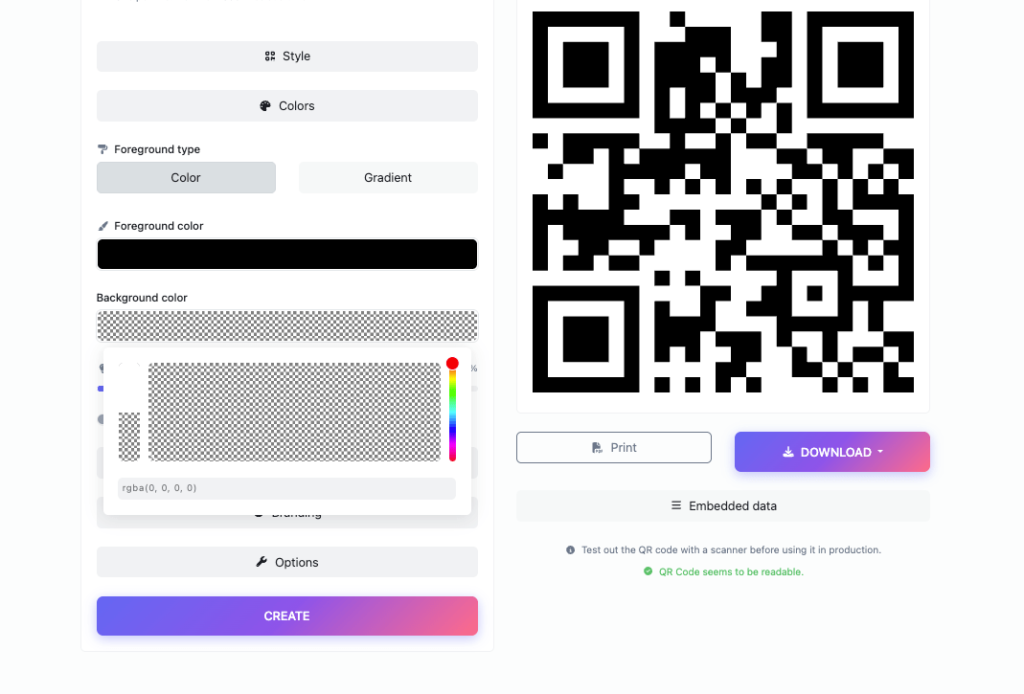
- Set the background color to transparent.
- Either:
- Enter
rgba(0, 0, 0, 0)manually in the background field, or - Simply adjust the transparency slider to 100%.
- Enter
This removes the solid background and replaces it with a fully transparent one.
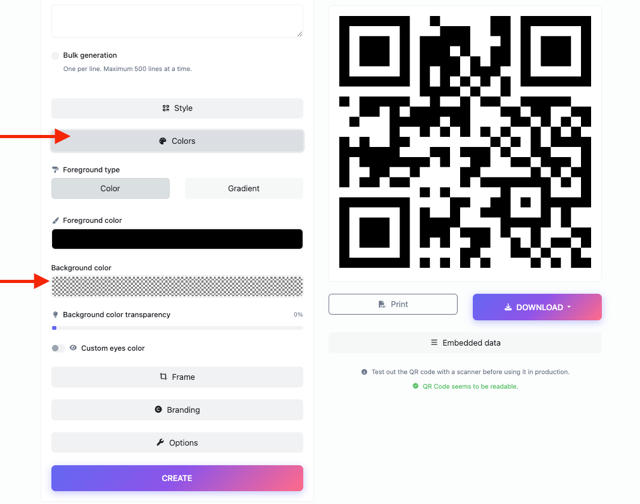
Step 4: Download Your Transparent QR Code

Once done, click the green “Create QR Code” button, then hit Download on the right side. You can choose from formats like PNG, SVG, PDF, or EPS depending on your use case.
Boom! Your QR code transparent version is now ready for use.
Advantages of Transparent QR Codes
- Brand Consistency: Matches any color scheme or layout
- High Compatibility: Works across print and digital mediums
- Customizable: Easily blend into graphics without white edges
By using a transparent QR code generator, you avoid the need for extra editing in Photoshop or Illustrator. It’s fast, clean, and professional.
FAQs
Q: Can I create a transparent QR code for free?
Yes! QRCodeMonkey offers a transparent QR code free with no watermarks.
Q: Will my transparent QR code work on all backgrounds?
Yes, as long as there is enough contrast between the QR elements and the background image.
Q: Can I use these QR codes in Canva?
Absolutely! The transparent QR code Canva integration is seamless when you upload your PNG or SVG.