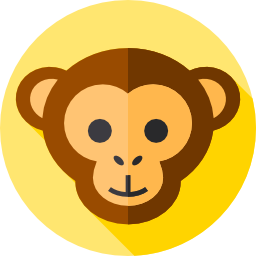A resume QR code is a digital gateway to your professional world. It’s a simple yet powerful tool that, when scanned, directs hiring managers straight to your online resume, portfolio, LinkedIn profile, or personal website. In this guide, we explore every aspect of integrating a QR code into your resume—from benefits and creation to creative applications, tracking analytics, and FAQs.
Benefits of a Resume QR Code
Incorporating a QR code into your resume offers several advantages that make your application more engaging:
- Efficiency: Recruiters can instantly access your online portfolio or LinkedIn profile without typing lengthy URLs.
- Differentiation: A tech-savvy QR code sets you apart from other applicants, signaling innovation.
- Flexible Updates: If your QR code links to an online resume or portfolio, you can update your information anytime without reprinting your resume.
- Increased Engagement: Interactive elements like video introductions or testimonials can captivate hiring managers.
- Eco-Friendly: Reducing printed materials supports sustainability while still providing detailed professional information.
For more on modern resume trends, check out The Balance Careers.
Getting Started with QR Codes on Resumes
With rapid digitalization, traditional resumes have evolved. QR codes are increasingly popular as they enhance both the application and review process. But why and when should you use this technological advancement?
Why Include a QR Code on a Resume?

Think of a QR code as a magic door that opens to a world of professional insights. Key reasons include:
- Ease of Access: A single scan reveals additional information that wouldn’t fit on a traditional resume.
- Stay Current: It shows you’re in tune with modern technology and adaptable in a digital era.
- Stand Out: A QR code helps your resume catch a recruiter’s eye in a pile of conventional resumes.
- Showcase More: Link to dynamic content such as portfolios, personal blogs, or detailed project pages.
- Eco-friendly: Digitizing details reduces paper waste.
Each QR code brings potential employers one step closer to saying, “Yes, that’s our candidate!”
Should Resumes Have a QR Code ?
The decision to add a QR code depends on the industry and role you’re targeting. In tech, digital marketing, design, and other modern fields, a QR code signals innovation. In more traditional fields, it may be less common—but it rarely hurts unless explicitly discouraged.
How to Create a Resume QR Code
Creating a QR code for your resume is simple and does not require IT expertise. Follow these steps:
1. Choose a QR Code Generator
Numerous free and paid tools are available online. For example, QRMonkey offers user-friendly options and customization features.
2. Select the Content Type
Decide what your QR code will link to. Options include:
- A digital copy of your resume hosted online.
- Your LinkedIn profile.
- A personal portfolio or blog.
3. Upload Your Content
Input the URL or upload your file. If using cloud storage (like Google Drive), ensure the file is set to “view only” for security and ease of access.
4. Test the Code
Always test the generated QR code with your smartphone or a dedicated scanning app. Ensure it correctly redirects to the desired content.
5. Customize (Optional)
Customize the appearance—alter colors, add a logo, or change the shape—while ensuring the QR code remains easily scannable.
6. Download and Add to Your Resume
Download the final QR code image and insert it into your resume document. Typically, place it near your contact information for easy visibility.
How to Create a Resume QR Code by Uploading the Resume File on Google Drive

- Save your resume in Google Drive: Upload your PDF version to Google Drive.
- Get its shareable link: Right-click the file, select “Get shareable link,” and ensure it’s set to share > General Access> anyone with the link
- Generate a QR Code: Paste the link into your chosen QR code generator and follow the steps above.
For more details, visit Google Drive Support.
How to Create a Resume QR Code by Uploading the Resume File on Dropbox
- Upload your resume to Dropbox: Ensure your resume is in PDF format.
- Copy the file’s shareable link: Right-click on the file and select “Copy Dropbox Link.”
- Generate the QR Code: Paste the link into your QR code generator and complete the process.
How to Create a Resume QR Code Using the Existing Resume Link
If your resume is already hosted on your website or portfolio:

- Copy the URL: Use the link to your digital resume.
- Generate the QR Code: Follow the steps in your chosen generator to create the QR code.
This approach ensures that recruiters always access the most current version of your resume.
How to Create a QR Code for a LinkedIn Profile

To directly link to your LinkedIn profile:
- Go to your LinkedIn profile: Navigate to your profile page.
- Copy your profile URL: The URL is usually located near your profile picture.
- Generate the QR Code: Paste the URL into your generator.
A single scan now directs recruiters to your complete professional history.
Adding QR Codes to Your Resume
Once your QR code is ready, here are best practices for integration:
Finalizing Your Resume
Ensure that all information on your resume is current and accurate. Double-check that the online content linked by your QR code is up to date.
Positioning Your QR Code
Place the QR code near your contact details or in a dedicated section to ensure it stands out without disrupting the overall layout.
Resizing Your QR Code
The code should be large enough to scan but not so prominent that it overshadows your other content.
Adding the QR Code Image
Most text-editing software (like Microsoft Word, Google Docs, or design tools like Adobe Photoshop) lets you insert images easily. Position the QR code where it complements the resume’s design.
Accompanying Text
Add a brief note such as “Scan to view my digital portfolio” to clarify its purpose.
Testing
After placement, test the resume by scanning the QR code to ensure it works as intended.
Clever Ways to Use a QR Code to Spark a Hiring Manager’s Interest
Beyond a basic link, consider these creative applications:
- Showcase Your Portfolio: Link to a dynamic, visually appealing digital portfolio.
- Direct to a Personalized Video: Introduce yourself with a brief video message.
- Connect to Your Blog or Website: Offer a comprehensive look at your skills and personality.
- Link Your LinkedIn Profile: Enhance credibility by directing recruiters to your detailed professional network.
- Digital Business Card: Provide a compact, scannable version of your contact information.
- Lead to a Testimonial or Recommendation Page: Let others vouch for your skills.
- Direct to an Interactive Resume: Create an engaging, real-time updated resume experience.
- QR Code to Audio Files: Add a personal touch with a voice introduction or project explanation.
- QR Code to a Feedback Form: Invite recruiters to offer feedback, demonstrating openness and a willingness to improve.
- QR Code to Slide Decks: Share presentations or detailed project case studies.
- QR Code to Certifications and Awards: Provide quick access to your professional achievements.
- QR Code to Schedule Interviews: Link directly to your calendar for streamlined interview scheduling.
Tracking Exposure with QR Codes

One often overlooked advantage of dynamic QR codes is the ability to track engagement. Analytics can reveal:
- Number of Scans: Gauge the interest in your application.
- Date and Time of Scans: Identify peak engagement periods.
- Geographic Location: Understand where your resume is gaining traction.
- Usage Trends: Use insights to refine your job search strategy.
By monitoring these metrics, you can better understand which parts of your application resonate with recruiters and optimize your outreach accordingly.
FAQ Section
Q1: What is a resume QR code?
A: A resume QR code is a scannable digital link that directs hiring managers to your online resume, portfolio, LinkedIn profile, or personal website. It streamlines the process of accessing your detailed professional information.
Q2: Why should I add a QR code to my resume?
A: Adding a QR code to your resume increases efficiency by giving recruiters instant access to additional information, helps you stand out as a tech-savvy candidate, allows for flexible updates, and can even reduce paper usage.
Q3: How do I create a QR code for my resume?
A: You can create a resume QR code by using an online QR code generator. Choose the content type (digital resume, LinkedIn profile, etc.), input your URL or upload your file, test the code, and then download and insert it into your resume.
Q4: Can I customize my QR code?
A: Yes, many QR code generators allow you to customize the appearance of your QR code by changing colors, adding logos, or adjusting shapes—just ensure that the code remains easily scannable.
Q5: How can I track the performance of my QR code?
A: Dynamic QR codes offer analytics that can track the number of scans, timing, and geographic data. This information helps you assess engagement and optimize your job application strategy.
Conclusion
QR codes have transformed the traditional resume by bridging the gap between paper and digital. They provide recruiters with instant access to comprehensive professional profiles, offer flexibility for updates, and open avenues for creative presentation. By following this guide and leveraging the additional insights from our FAQ section, you can create a powerful resume QR code that not only highlights your tech-savviness but also enhances your overall application.
Embrace this innovative tool and let your digital resume open doors to new career opportunities. Good luck, and here’s to your success in landing that dream job!